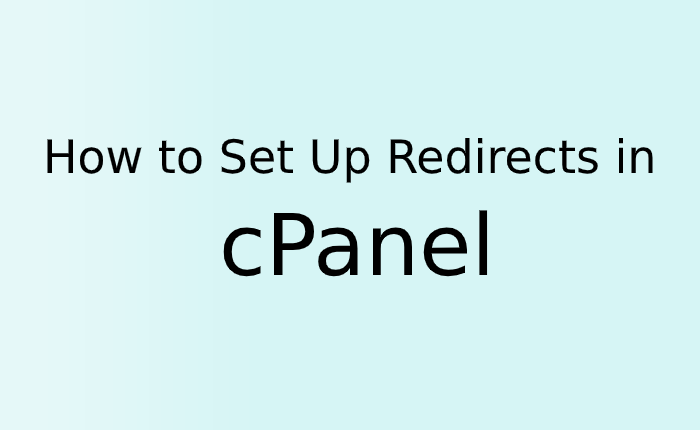Redirection is a way to redirect users from one page to another page or to another website. A common use of redirection is to redirect the old visitors to the new sites. We can redirect the page using code and .htaccess file, but in this tutorial, we will let you know you can do the same from Cpanel.
In Cpanel, we can redirect multiple pages and define whether redirections are permanent (301) or temporary (302)
Steps:
1. Log into your cPanel account
2. Scroll or search for “Domains” and click on the Redirects.
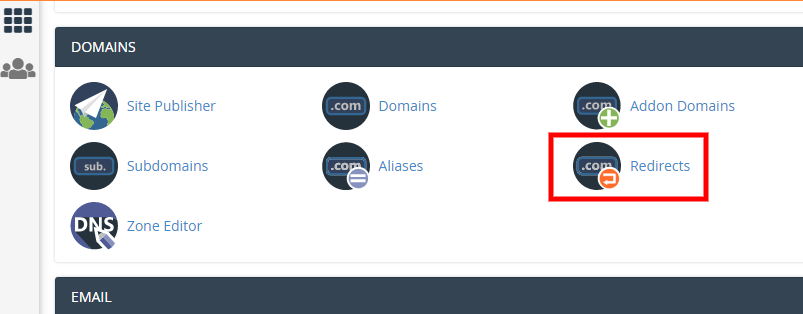
3. Below Add Redirect, select whether you need a Permanent (301) or Temporary (302) redirection.
Note:
301 permanent redirect means that the page has permanently moved to a new location which helps google crawler to give the preference or value to a new page instead of the old ones.
302 temporary redirect means that the page redirection is for a temporary time and which tells google crawler that you don’t need to give preference to the new page as the redirection is for a temporary time.
So as per the SEO its recommended to use 301 and 302 wisely because it can hamper the page value in google and search results.
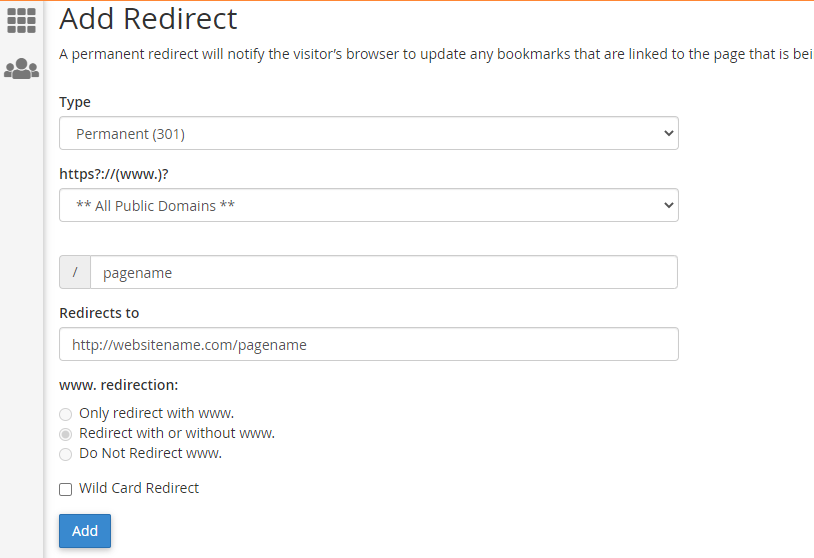
4. Now select the domain for which you need redirection. This gives you the option to select the versions of your domain **All Public Versions** and individual versions such as http://websitname or http://www.websitname.
5. Under this, type the name of the page you want to redirect from. Only type the page name there, you don’t need to type the whole website address.
6. In the Redirects field, type the full URL of the web page where you want move your users.
7. Finally, click Add. The redirection will be activated and if you open your old page it will redirect to the new one.
How to remove a redirect from Cpanel
You can delete the redirection in Cpanel if you no longer need it. To do so, follow the steps below:
- Login to Cpanel
- Then goes to Domains > Redirects.
- In that page scroll down to the bottom and you will get the list of all redirections applied on the website
- Just select whichever you want and delete
Note: You can not make any changes to the existing redirect. If you want some changes then you will need to first delete the existing redirect and add a new one.