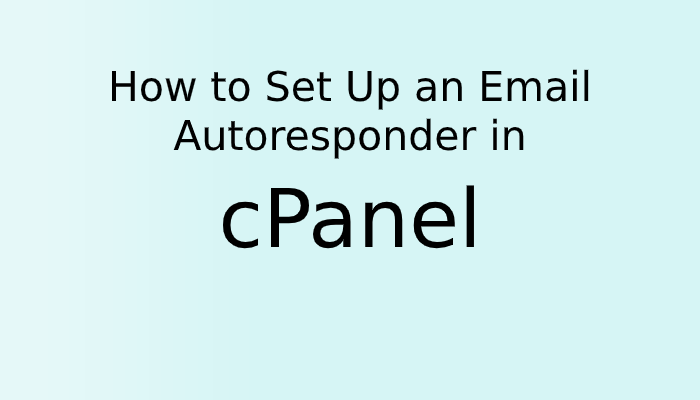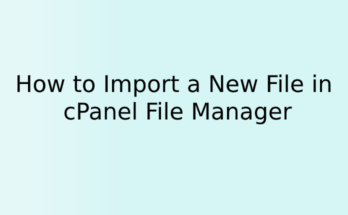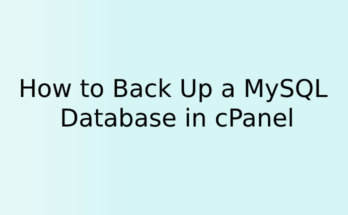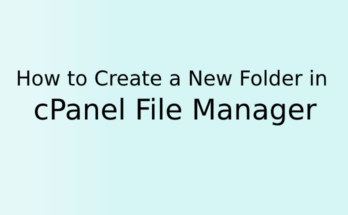Autoresponder feature in cPanle gives you an option to automatically send a response to incoming mails. Autoresponder is useful in many scenarios like if you are on leave or vacation you can set an email autoresponder to convey specific messages to users when you receive the mail. You can use it if you have a customer service email to let your customers know that their email has been received and they will get a response in sometimes.
To set up an autoresponder in your cPanel account please follow the below steps.
1. Log in to your cPanel account.
2. Scroll or search for “Autoresponders ” to the email section and click on the icon
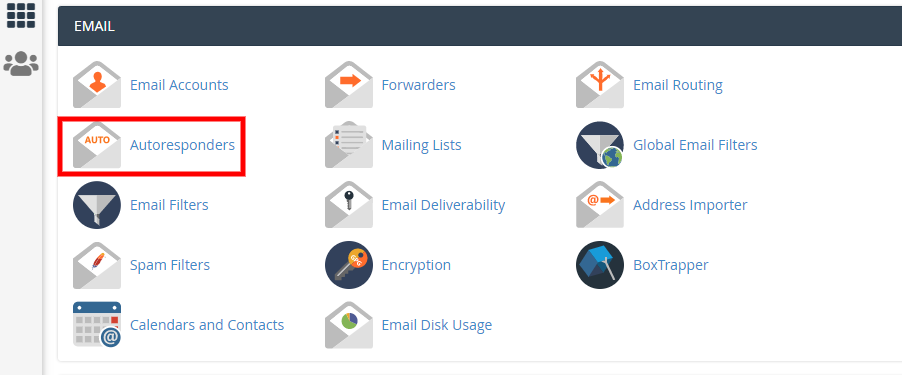
3. In Autoresponders page, select the domains for you wish to create an autoresponder and click the Add Autoresponder button at the bottom.
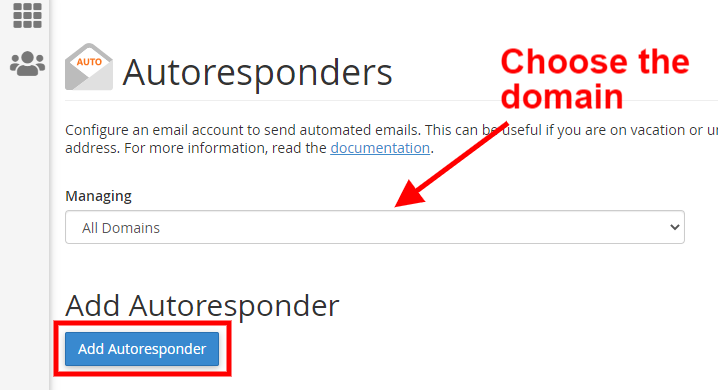
4. Fill in the details required on the page. It includes the email address and domain you want the autoresponder to be sent with the subject, content, time interval (The number of hours to wait between responses to the same email address).
5. Leave the Character Set option default.
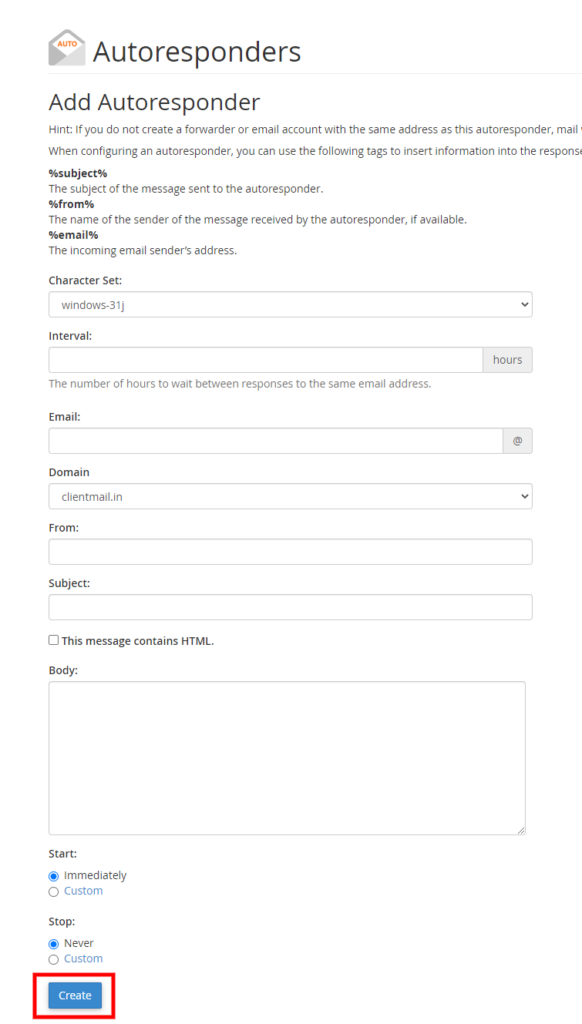
6. Setup the autoresponder by including name, subject, and email address of the sender in reply, which can be done by putting %from%, %subject%, and %email% in the email body.
7. Click on the Create button at the bottom of the page and your autoresponder email is ready.